


IC 0140
Create a new print channel - Print channel -
From the introduction you already know, that all print processing work is being done by well defined print channels.
A print channel is the combination of a file input folder, an optional set of individual image processing parameters and an assigned printer spooler setup.
In this short section you will see, how a new named print channel can be created or an existing print channel can be renamed, deactivated or deleted.
NOTE: Like during all further setup work you can let the main application (or the service) keep running all printing jobs. The new or modified channel will be restarted after you have saved all settings.
STEP 1 - Open the Select print channel tab in the AutoPrint - Setup area:
Either simply use the direct button Add a print channel on the main applications Print Channel Monitor ...
2023-05-16
STEP 2 - Create, select, rename or delete a print channel
The now opened list shows all currently defined print channels, whether inactive or active. Here you can create or select a print channel for further modifications or deletion.
1 Create new print channel
A new empty print channel will be created. Since important definitions are still missing for the channel, it cannot be activated yet.
Please complete the configurations of at least the Input file control and the Printer & After print parameters.
2 Clone selected print channel
If there is already a well configured print channel, you can create a 100% copy of this channel.
The copied channel can be used as is or as a valid start configuration for a modified new print channel.
NOTE: Once created and saved the new channel will immediately be activated.
3 Delete selected print channel
The selected channel is being deleted. After saving the changed setup all print channels will be restarted.
4 Name
Every new print channel is automatically named according to the template Print channel #1.
The name can be changed to any more usecase-related name: doubleclick the current name to edit.
5 Input folder path
If the specified input folder path needs to be changed, it is recommended to use the mask on the Input file control tab.
Nevertheless, if there are many similar path definitions, it can save a lot of time to enter the modified names directly here into to table fields.
Doubleclick the relevant input folder path to edit.
NOTE: Different to the recommended way, the changed path existence and accessibility are not verified here.
6 Autostart on/off
For maintenance work the Autostart property can be deactivated here. At startup of the AutoPrint application or service the print channel will not start processing.
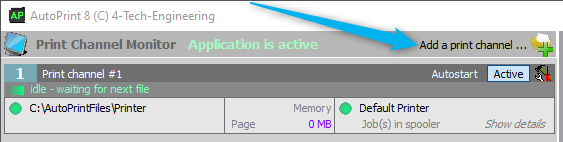
… or first open the Setup area and there click Select print channel button:
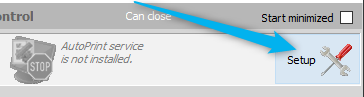

ONLINE MANUAL
AutoPrint in detail