


IC 0150
Setup the input folder and conditions - Print channel -
Once you have created a new print channel or if you just like to change the input folder settings, you will come back here to this part of the setup categories.
The input folder and the printer configuration are the two mandatory setup tasks you have to complete before a print channel can be launched for operation.
NOTE: Like during the most setup work you can let the main application (or the service) keep running all printing jobs. The new or modified channel will be restarted after you have saved all settings.
STEP 1 - Open the Input file control tab in the AutoPrint - Setup area:
2024-10-31
STEP 2 - Define the file input folder
This will be the place where AutoPrint is looking for new input files for printing
1 Create a new or select an existing folder
Click the button to open the standard Windows dialogue for defining the new input file folder location.
Make sure that the folder is empty or just contains files you are about to print.
The selected folder has to be accessible for reading and writing under the current Windows user account.
AutoPrint will frequently check this condition and inform with a green or red light. A red light will also warn for existing files.
The required configuration in this section is done here.
The following items are set to default values. They can be optionally modified to support special use cases.
- Options -
2 Pre-Filter
The pre-filter can be used as a positive filter. It allows only files with defined file name patterns being processed.
NOTE: If ZIP files are to be processed, make sure that this type is not excluded by the pre-filter definition.
NOTE: There is already a general file type filter on the Graphics processing tab, which works on top of the pre-filter (logical AND).
3 Sorting
The print channel can be opted-in for several methods of input file sorting to control the order of the print-jobs.
NOTE: By design a print channel always attempts to print a file as soon it has completely arrived in the input folder. Any kind of sorting is only meaningful and possible, right after a print channel has been started - manually or by a scheduler - or several files have accumulated in the folder during a major print job.
If sorting is an important requirement, the immediate print job initialization (default) can be disabled and replaced with a recurring folder scan method.
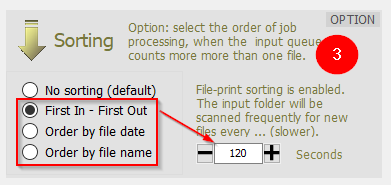
This option becomes available for any of the 3 different sorting methods. The associated print channel prints all accumulated files and then pauses for the specified number of seconds while new files arrive in the input folder.
4 Scheduler
Configure on which days of the week and times you want the print channel to process the input files.
For each day you can set a starting (green) and a stop (red) time of activity.
5 Before processing
To avoid a possible overloading of the printer spooler and related system resources, you can set a maximum number of spooler jobs to be pending.
Setting this to zero disables this functionality. If the set maximum number is reached, the print channel will pause for a while.path existence and accessibility are not verified here.
6 Delay prior to start the print process
The Windows OS does not transmit a reliable signal once an input file has been completely transferred to the target folder. This can lead to premature actions, particularly in VM-, web-, or cloud-based environments. Inserting a defined delay time can reliably prevent such irregularities.
7 Isolate input file prior to processing
Even if an additional delay is set in the situation shown above, the printer file may still be blocked in rare individual cases. Here it is possible to first create temporary local copies of all input-files prior to the actual processing. Only use this option if necessary, as it creates additional file processes on your system.
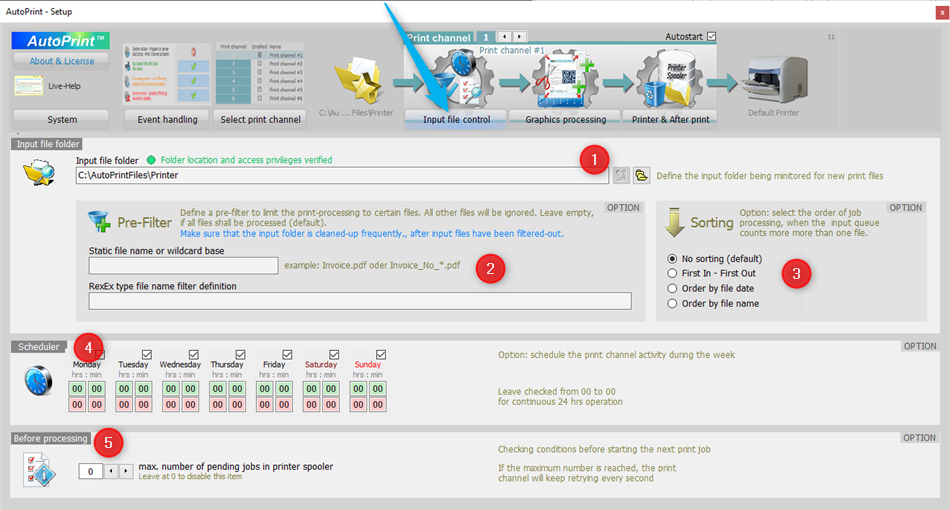
ONLINE MANUAL
AutoPrint in detail