


IC 0180
Event handling to your needs
During normal operation of AutoPrint and its print channels, events occur frequently. Depending on the configuration described here, AutoPrint will inform you about almost any event or perform defined actions only in critical situations.
All known events are classified and placed into one of 4 different categories:
- System action
- Successful print jobs
- Processing errors
- Severe errors
The default configuration provides a well balanced action matrix and usually you would not need to take any action here.
In case you need to change the action plan or like to be actively informed by email, you can go beyond the defaults with a few clicks.
Open the Event handling tab in the AutoPrint - Setup area:
2023-05-19
1 Event handling matrix
Each of the 4 event categories above can be set to trigger a default action when one of the included events occurs. These default actions are:
- Show a note in the event log panel on the main form.
- Add the event to the local data base (for later evaluation)
- Send a notification or start a user-defined application
- Restart the affected print channel or AutoPrint
Click on the white X to enable or on the green check to disable the desired action.
Per default all selected events are also written to a local log file (C:\ProgamData\AutoPrint8).
You may uncheck this action, if everything runs stable for a long period.
NOTE: The third event category Processing errors contains only temporary events. These kind of situations usually disappear after some time of repeated retries.
2 eMail notification
If an event category is marked for Notification and you have completed the email host connection fields, you will get actively informed by AutoPrint after a defined event has occurred. Under Schedule you can define either a scheduled summary or an instant notification on each event.
3 Remote application call
If an event category is marked for Notification and you have entered a path to an executable, batch or link file, AutoPrint will immediately launch the related
process once a defined event has occurred.
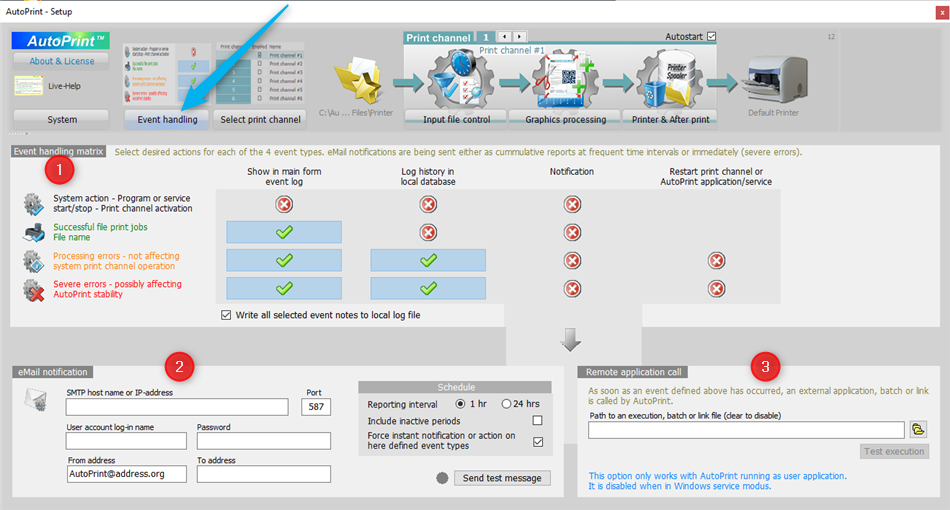
ONLINE MANUAL
AutoPrint in detail